
LateralAccessDevice
takes you back to before the Internet
How It Works | Download LAD | Support | LAD Security | Features & Uses | Resources | Members | User Guide
Making a Bootable USB DiskThere are a number of utilities available to make bootable USB sticks and you may use any disk imaging software of your choice. One that we are able to make available is Win32 Disk Imager, which may be downloaded here. This is not a program that we have created nor are we affiliated with it or its creators in any way — it is just a utility that we have found useful for burning images to USB sticks to make them into bootable disks. The version linked to above is from 2013. More recent versions may have been released in the meantime, but this is the one we continue to use since it works for what we need it for and, unfortunately, in recent years free software has been used as a vehicle for unscrupulous parties on the Internet to distribute malware. We have no reason to believe that the makers of this particular utility have done that, but neither have we checked into it. That being said, you may use any utility you wish to make your bootable USB stick. Using Win32 Disk ImagerTo use Win32 Disk Imager to write a bootable USB stick, insert the desired USB stick into your computer and launch the Win32 Disk Imager program. 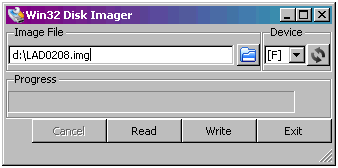
Operation is fairly simple:
|