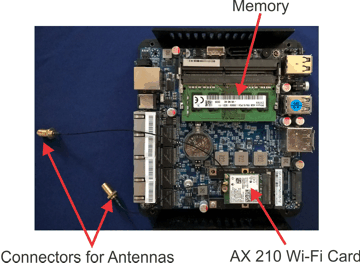LateralAccessDevice
takes you back to before the Internet
How It Works | Download LAD | Support | LAD Security | Features & Uses | Resources | Members | User Guide
Hardware RecommendationsWhat Hardware Do I Need to Run LAD?WARNING! YOU DON'T NEED TO UPGRADE YOUR BROWSER!It is all about efficiency. We make a product that works for you, as opposed to the other way around. You see, we have a certain philosophy when it comes to the usability of technology: make state-of-the-art technology work for you. It's that simple. You may have noticed that our website is designed in such a way no one needs to upgrade their browser to comfortably view it (we tested it with Netscape version 7.2, circa 2004). Bloated technology delivers inefficiency, not features, and provides more places in which malware, bugs and other digital nasties can hide (do you really feel safer or better served, now that your online banking takes ten times longer to load than it did ten years ago?). We achieve results through efficiency and flexibility. Consider online banking: even a computer just a few years old struggles with online banking, yet what benefit do you get from that bloat? You are getting the same information and services as ten or twenty years ago. But by twenty year standards you are using a supercomputer just to check your balance. Absurd isn't it? The whole idea behind offering LateralAccessDevice in the form that we do is to allow you the same flexibility in hardware and snappy performance that we would want for ourselves. This can only be achieved through efficiency in everything... and eschewing all those amusing but superflous widgets. This is not to say that we are old fashioned — unless striving for simplicity and usability over fluff and flash makes us that. The ability to use the tools that you already have is the hallmark of a good product, and an efficient one, too. We only hope that we can stay on this path, where adaptation remains on our side and the benefits on yours. You have two options. The simplest is to get a compact multi-port chassis, like the one pictured below, that already has built-in Ethernet ports. The nice thing about these small machines is that they are very quiet, use little power and are very small. Sellers generally offer them in two versions:
Currently the best values are found in models based on the following Intel processors:
The HDD must be SATA and if you get a wireless card it must be Intel AX210. 
Pictured above is an example of a mini-computer using the N5105 motherboard. The dimensions are quite small, but it does have four built-in Ethernet ports. You can find sellers of these at many places on the Internet, including AliExpress, Amazon and EBay, with varying prices and options. If you find a seller who does not offer a pre-set build that includes the AX210 Wi-Fi card, ask them about it; usually they have no problem installing it for you with the connectors and antennas. If you are comfortable with assembling some of the computer yourself, it may be most cost-effective to get a chassis with the motherboard or motherboard and memory already built in and then adding the other components yourself. Unless you are familiar with memory, however, it is a good idea to get the option with the memory already installed.
The second option is to re-use an old computer. It should have a SATA hard drive and at least 4GB memory. You can increase the number of Ethernet ports by adding a network interface card and add wireless by adding a wireless card. Even if the old chassis has an incompatible Ethernet chipset, you can add one or more ports by adding a network interface card based on one of the chipsets listed below. The great thing about LAD is that it would most likely run with satisfactory performance, even on computers over ten years old, but you do need to test it for compatibility (while LAD requires that the processor have certain features, most processors and motherboards in mass production since 2011 have them). The LAD installer will automatically detect whether yours has the required components. At the minimum, you will need a computer chassis with at least one USB port, at least two Ethernet ports (or an Ethernet port and a wireless card), a motherboard with a 2-core processor (or four cores, if you intend to use LAD's SIP server and VoIP PBX), a SATA HDD and 4GB RAM. No keyboard port is required; monitor ports are optional (a computer monitor may be connected if you would like to monitor the progress of the installation, however, this is not required). Technically you could set up LAD with just one Ethernet port, however, your ability to use it would be somewhat limited (for example, you would not be able to login to the admin interface).
MotherboardsWhile we do not have any specific brand or model of motherboard to recommend, the motherboard should have at least a four-core processor (or two cores, if you do not intend to use LAD's VoIP features). Most motherboards with processors manufactured after 2011 would likely work, however, you will likely have better results with more recent ones. If you would like to use an older motherboard, check its specs for UEFI boot support. In any case, before installation the LAD installer will check the compatibility of your motherboard (and other hardware). If you have a choice, motherboards with multiple built-in Ethernet ports have an edge over separate NICs, since the built-in ports are directly connected to the motherboard and would not have to deal with any of the bus issues that affect throughput of NICs. As mentioned above, motherboards with the N5105, J4125 and J1900 processors and multiple built-in Ethernet ports are good options if you are looking to get or build a small-format machine. MemoryDepending on the motherboard, LAD will work with most configurations with as little as 4GB of RAM, however, 8GB is preferred. We have come across compatibility issues when using DDR5 memory in combination with other hardware. Check Known Hardware Compatibility Issues Under Investigation if you are considering a system that combines DDR5 memory with an N100 motherboard or either the i225 or i226 chipsets. NICs / Ethernet ChipsetsIf your motherboard does not have at least two compatible Ethernet ports, you will need a network interface card to bring the total number of Ethernet ports to two or more. The greater the number of Ethernet ports you have, the greater the number of devices you can connect directly to LAD (see various connectivity options). You will see below that the list of supported network cards is a bit limited and may wonder why. The answer is simple: many are not worth supporting for LateralAccessDevice. It goes back to our philosophy of efficiency and results (see sidebar): there is no point in supporting chipsets that are not suited for the context in which LAD operates, though they may be suitable for other applications. Hence we have narrowed the recommendations to several popular Intel chipsets (but not all Intel chipsets -- different teams at Intel developed or licensed the various branches of their chipsets, and some are more successful than others). While your results may vary, we have tested LAD with the following NICs:
Please note that some chipsets have variants. We have not tested all variants and your results may vary from ours, based on your particular combination of hardware, variants and etc. Motherboards with multiple built-in Ethernet ports typically have an advantage over separate NICs in that the Ethernet ports are directly connected to the motherboard and don't have to deal with any of the bus issues that a network card would. When choosing a NIC, keep in mind that the PCIe bus has an x-multiplier that affects the available bandwidth to share among its Ethernet ports. Generally the wider the NIC's motherboard connector, the higher the bandwidth it can handle. Conversely, NICs with very skinny connectors may only have enough bandwidth to comfortably manage one or two ports. If using NICs instead of or in addition to a motherboard with built-in Ethernet ports, it may be advisable to use 4-port NICs to avoid the bus/x-multiplier issue. USB SticksNo particular brand or model of USB stick is required, however, you must use a USB stick with FAT formatting. Luckily, most USB sticks do. Please note that any data on the USB stick you use for the LAD installation module may be overwritten. If you wish to retain any such pre-existing data stored on the USB stick, be sure to copy it elsewhere, to avoid losing that data when the USB stick is prepared for booting up the LAD installer. HDDsFor hard drives, we have found the most practical to be SATA HDDs, as they have proven cost-effective and reliable and are widely used. No particular brand, model or capacity of HDD is required, other than that it must have SATA AHCI storage, however, we would recommend no less than 64GB (LAD will work with less, but you would likely find the results less than satisfactory). The larger the capacity of the hard drive, the more data you can retain. LAD stores all of the data that passes through it and generates reports and aggregates. When it runs out of space, it automatically begins overwriting the oldest data with the newest, which makes it so that theoretically you could use any size HDD. However, the larger the HDD, the further the lookback period you will have. For many a 500GB to 1TB size HDD would prove to be a good match, however, as explained in this article on the usefulness of packet capture data, having a longer lookback period could be worth the cost of a bigger HDD. You may also use SSDs, but in general SSDs tend to not last as long as HDDs since LAD constantly records data in the form of packet capture, logs and reports. While SSDs are faster than HDDs, they do have technological limitations in terms of how many times you can write to them. They are not guaranteed to fail after the published number of write cycles, but the chances increase (it depends on many other factors, as well). Wi-Fi CardsLAD currently only supports AX210 PCIe version. The AX210 comes in different versions with varous letters behind the "0," all of which should work with LAD as long as they are PCIe. While we could support older Wi-Fi chipsets, the reason we only support the AX210 Wi-Fi card is because it is cost-effective and gives you more functionality and speed than older Wi-Fi chipsets. The AX210 provides all three currently usable bands, 2.4Ghz, 5Ghz and 6Ghz, and works with most current client devices. Older Wi-Fi chipsets may not work with newer clients, however, the AX210 is likely to be able to support most clients going into the future. If we see another chipset come on the market that offers good value and functionality, we will consider adding support for it. A Note on NICs and Wi-Fi CardsLAD supports a combination of up to 16 wired ports or wireless channels. It must have at least one Ethernet port for the Internet source (technically you could operate LAD with just one Ethernet port and nothing else, however you would not be able to login or connect clients to it). Each Ethernet port takes up one of LAD's port/channel slots, however, a Wi-Fi card takes up three slots, one for each of its three channels, even if not all channels are active. If you have a machine with two Wi-Fi cards, the Wi-Fi channels would take up a total of six slots, even if not all of them are in use. Generally LAD will recognize the available Ethernet ports first, then populate any remaining slots with available Wi-Fi channels. For example, if you have 15 Ethernet ports and one Wi-Fi card, all 15 Ethernet ports would be recognized and active, but there would be only one slot left over for one of the Wi-Fi card's channels. |