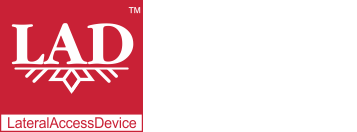User Guide
Table of Contents
Chapter 1: Introduction / Meet LAD
Chapter 2-1: Installation Tips
Chapter 2-3: Connecting to the Internet
Chapter 4: Configuring a Wireless Network
Chapter 5: Connecting and Managing Clients
Chapter 6: SIP Server / VoIP PBX
Chapter 6-4: Voicemail Boxes / VM Menus
Chapter 6-9: Call Routing & Processing Examples
Chapter 7: Access Controls / Parental Controls
Chapter 10: Network Security / LateralFirewall
Chapter 11: DNS Server and LateralDNS
Chapter 13: Ethernet Packet Capture
Chapter 14: Wireless Packet Capture, Monitoring and Reports
Chapter 15: Settings, NAT Forwarding / Port Mapping and Sys Info
Ping Monitors
You may create up to 100 ping monitors to monitor specific IP addresses and get reports on their availability.
Ping monitors are accessed from the main menu by clicking on "Ping Monitors." Any existing ping monitors would be listed here.
To create a new ping monitor, click on "Add New Ping Monitor." This will open up a new page.
The General Settings section contains the settings to set up the ping monitor. In general, you can leave most of the settings in their default settings, other than the destination IP address.
- Name: Enter a name of your choice for the ping monitor.
- DST: Enter the IP address to which to send the pings (i.e., the IP address you wish to monitor).
- From IP: You may leave this set to 0.0.0.0 and the system will figure out what IP address to use, or you may designate a specific IP address.
- Interval: Sets the interval between pings in seconds.
- TTL: Stands for "Time To Live".
- Packet Type: This setting is from the ICMP protocol. Use 8 for ping packets.
- Sub Code: This setting is from the ICMP protocol.
- From Port: Use this setting to designate the physical port on LAD from which to send out the ping packets. Leave 0 if you wish the system to figure out the port or enter the number corresponding to the physical port you would like LAD to use (e.g., 1 for the Internet port).
- ID: This setting is from the ICMP protocol. Refers to packet ID, which typically stays the same.
- SEQ: This setting is from the ICMP protocol. By default SEQ increments by 1 with each packet sent, however, if you enter 0 in this field the ping packets will have random numbers for the SEQ reference instead of incrementing.
- Payload Len: This setting is from the ICMP protocol. Refers to length of the packet payload.
- Active: Checkmarking this activates the ping monitor.
- In Use: Checkmark this to retain the ping monitor, even when it is not active. If a ping monitor is not active and "In Use" is not checked the ping monitor may be deleted by the system.
- Static SEQ: This settings affects SEQ. If checkmarked, the SEQ reference will remain the same and not increment.
- Front: Checkmarking this option makes the ping monitor appear on the main menu.
Scheduling
You may choose to schedule the ping monitor to run only at specific times using the scheduling function.
Scheduling may be set by day of the week or time of day or a combination. For more information on setting up a schedule, please see Scheduling.
Log
By default the log section displays the most recent ping monitor activity, specifically, the responses that LAD received to the ping packets. You may change the date range using the form at the top of the Log section to see older responses.
You may download the ping monitor's log information by clicking on "Export Results."
If you have checkmarked "Front" the ping monitor's most recently received response will be displayed on the main menu page.
<< Scheduling | Network Security / LateralFirewall >>